Use an SMB printer in Xubuntu
If you want to print to a windows printer in Xubuntu, you may notice you are missing a "Manage Printers" application. We walk through using the simple CUPS web admin instead to setup a printer in Xubuntu.The CUPS printing system has a web interface for setting up printers, which provides an easy method of adding printers to Xubuntu (not just for SMB printers, and not just in Xubuntu)
Setting up permissions
Firstly, in order for the CUPS web admin to add a printer it verifies your username and password, which means we need to give it access to the shadow password file so it can do this verification. This is done by adding thecupsys user account to the shadow user group.You can either do this from a terminal window with the command
sudo usermod -G shadow -a cupsysOR ... you can use the Users and Groups application from the Applications Menu by selecting System -> Users and Groups. Click on the Groups tab, then tick the Show all users and groups checkbox. Select the Shadow group and click on the Properties button. Then select the cupsys user from the left hand list and click Add to add them to the group, then click OK to close the Settings for Group Shadow window, then OK to close the users-admin window.
You see the command line is sometimes quicker ;-)
CUPS Web Admin
Now that the cupsys user has the correct permissions, you need to restart the CUPS service, again easier from a terminal window, with the commandsudo /etc/init.d/cupsys restartNow start a browser (Firefox) and go to the URL http://localhost:631/admin
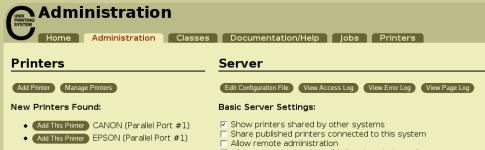
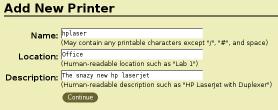
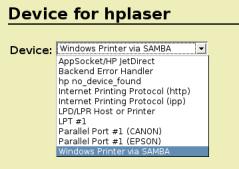
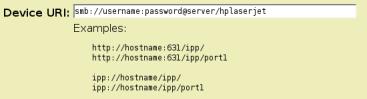
smb://username:password@servername/sharename, if it allows anyone to print, then smb://servername/sharename will suffice, obviously replacing the generic username,password,servername,sharename with the actual values for your SMB shared printer.Now pick the make of your printer. If you are adding an HP printer, then you probably wand to pick HP not Hewlett Packard as they have different lists of models available.

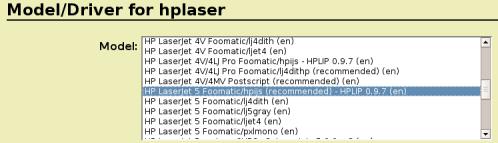
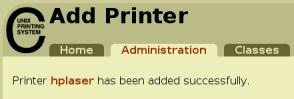
lpr command).




