Run MPlayer on Windows
Running MPlayer on windows to watch video clips instead of windows media player can save a lot of time and effort ensuring you have the correct codecs installed, and provides such a clean and simple interface to watch the movie clips with.Installing the software
One of the great features of MPlayer, is that you don't actually install the software, you just extract the contents of the zip file into a folder, and thats pretty much it. This means that uninstalling is just a matter of deleting the folder. There are no registry entries to delete.
So you need to grab the files from the MPlayer Website. You'll need the MPlayer windows binaries and the windows essential codec pack.
Extract the contents of the binaries zip file into the folder you want to use for mplayer, in this howto I'm gonna use c:\mplayer. Then extract the contents of the codec zip into the codec sub-folder of the mplayer folder i.e. c:\mplayer\codecs
Your mplayer folder should look like
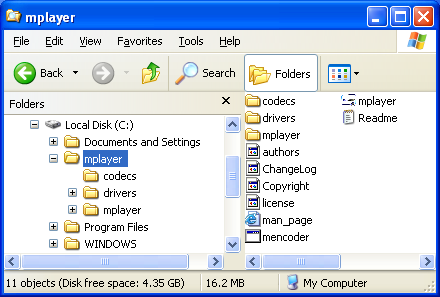
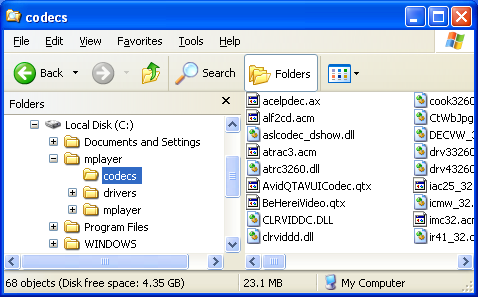
On windows, MPlayer uses Microsoft's DirectX to display the video, so you may need to make sure you have a recent version if there any problems. It ran on a clean copy of Windows XP Home SP2 without needing anything updating.
Creating the shortcut
I've found the easiest way to play a video with mplayer is to create a send to shortcut. So that you can just right click on the video and select send to -> mplayer as this means you don't need to set up any file associations for mplayer, which would need to be undone if you removed mplayer.
To create the short cut, right click on the windows start button and click explore. If you navigate up one folder you should see a folder called send to.
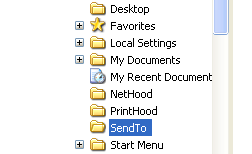
If you don't see it then you may need to tell explorer to show hidden files, by using the tools -> folder options menu and then the view tab.
Create a new shortcut in that Send To folder, pointing the shortcut at the mplayer.exe exe in the c:\mplayer folder.
Now, if you right click on a video file, and select Send To you should see the option to send it to Mplayer]
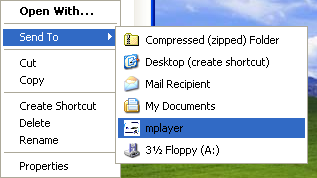
Configuring the player
Generally there is nothing to configure as MPlayer usually works straight away. To make sure mplayer is working ok find a video file and send to MPlayer. The clip should start playing, if it doesn't then it's probably because MPlayer doesn't recognise your video card, so open the file c:\mplayer\mplayer\config with wordpad, and alter turn off hardware acceleration by changing the first line to
vo=directx:noaccel
Now try the clip again, it should now play fine. If not, you will need to run mplayer from the command line so you can see what error is produced. Read the mplayer help file c:\mplayer\man_page.html for more help, and also for details on keyboard shortcuts for controlling the video.
To display the video full screen every time (rather than pressing the f key every time) remove the # from the last line of the config file, so it reads
fs=yes
MPlayer should play just about any video file you throw at it with ease.
Dual Head Monitors
If you are running two screens off a dual head graphics card, or just running two graphics cards, then you can make MPlayer display the full screen video on whichever screen you want. All you need is to add anadapter line to the config file, specifying which adapter to use. If you look at the console output from MPlayer (when not running full screen) then it should display a list of available adapters, and show which one it is using.
Selected audio codec: [mp3] afm:mp3lib (mp3lib MPEG layer-2, layer-3) ========================================================================== <vo_directx> adapter 0: Primary Display Adapter <vo_directx> adapter 1: NVIDIA GeForce 6800 LE <vo_directx> adapter 2: NVIDIA GeForce 6800 LE <-- ========================================================================== Opening video decoder: [ffmpeg] FFmpeg's libavcodec codec family
In my case, adapters 0 and 1 refer to the left screen, and adapter 2 the right hand screen with adapter 2 being the selected adapter by adding
adapter=2
to MPlayer's config file.
What I haven't worked out is if it is possible to display the movie across the two screens.




